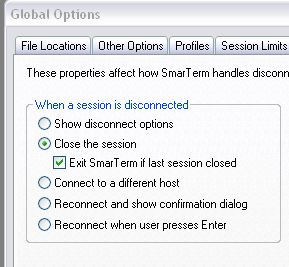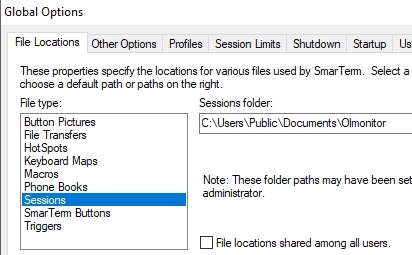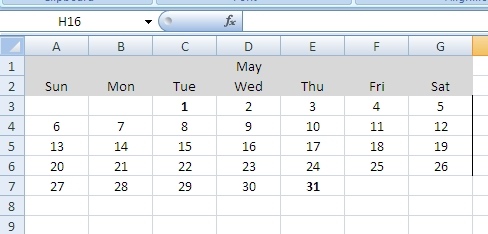OL Monitor 2.0 released
Read all about it here:
Folders used by Ol Monitor
Ol Monitor does it’s best to restrict the folders it works with to just one, the “Public\Documents\OlMonitor” folder.
“C:\Users\Public\Documents\
“C:\Program Files (x86)\OLMonitor VIM”
Normally you would never have to check file permissions on this folder.
The most likely locations will be:
“C:\Users\Public\Documents\
“C:\Users\{username}\Documents\
“C:\Program Files\Esker\SmarTerm\Common\
And clicking Properties-Global options:
Then select “Sessions” under File Locations:
While you’re at it you might check that Ol Monitor has access to the Macros folder as well. Ol Monitor does not even use this folder but it will check there to make sure there is a default macro file. When Smarterm cannot locate the default macro file it gives an error which can prevent Ol Monitor from continuing. So, to avoid the error, Ol Monitor will attempt to write a default macro file to that folder if it cannot find one there already
“C:\Program Files (x86)\Esker\SmarTerm”
Fix for Smarterm macro error: “Error in line: Script is too large to be compiled”
I had long been besieged by this error, and I know I can’t be the only one. I could find nothing regarding this error in the manual, the help file, or even endless Googling. Splitting your code out to multiple .stm macro files is the easy answer. But that is problematic because passing variables to functions between macro files is iffy at best. I don’t think it’s even possible without using precompiled files.
I finally stumbled across this forum post.
http://www.pstnet.com/forum/Topic1767-5-1.aspx
It was about some psychology software tool but apparently the same principle applies.
That led me to this: http://www.pstnet.com/support/kb.asp?TopicID=1300
Remove string literals. That’s it. You may not remember what a string literal is, in your subs or functions, if you put some text within quotes: sName = “Beverly” that is a string literal. I found that I use these all over the place. When you record a macro and then look at the code it uses string literals. The code samples in the macro guide are littered with literals. So I’d always assumed that this was the proper way to do things.
Anyway so what to do? You can’t just remove these string literals they are essential. One easy thing to do is replace anything you can with one of the built in constants.
So instead of using “” use ebNullString.
Sub Test1()
If x = "" Then
Exit Sub
End If
'Change it to this:
If x = ebNullString Then
Exit Sub
End If
End Sub
I was able to do a search and replace and found that I’d used “” all over the place.
If you need even more space take it a step further, replace string literals with constants.
‘For those string literals you create, make a constant instead:
Sub ChooseLoop()
If sName = "West" Then
Call WestLoop()
Else
Call EastLoop()
End If
End Sub
'Outside the sub declare a constant instead:
Const WEST = "West"
Sub ChooseLoop()
If sName = WEST Then
Call WestLoop()
Else
Call EastLoop()
End If
End Sub
By replacing just a couple of my commonly used string literals, I gained an extra 37 lines of compile space!
Creating a mini calendar inside an excel spreadsheet
Whilst creating various turn-around-time reports, I thought it would be helpful to add a little calendar to the spreadsheet. Here is an excel vba function that adds a mini calendar to the cell address you specify:
Public Function MakeCalendar(intStartRow As Integer, intStartCol As Integer, strStartDate As String, strEnddate As String) As Boolean
'Takes start row and column and prints a calendar. By Eric Ainsworth - www.synapsonic.com
On Error GoTo Errorhandler
Dim WeekDays() As String 'little array for S-Sat
WeekDays = Split("Sun,Mon,Tue,Wed,Thu,Fri,Sat", ",")
Dim intX As Integer
Dim intY As Integer
Dim intCals As Integer
Dim strMonth As String
Dim intRow As Integer
Dim intDay As Integer
Dim intMonths As Integer
If Month(strStartDate) = Month(strEnddate) Then
'Same month
intMonths = 1
Else
‘Only set up to handle 2 months here.
intMonths = 2
End If
For intCals = 1 To intMonths 'just once if same month
If intCals = 1 Then 'first month
strMonth = Month(strStartDate)
Else
strMonth = Month(strEnddate)
End If
If intCals > 1 Then 'move everythuing over to right
intStartCol = intStartCol + 7
End If
For intY = LBound(WeekDays) To UBound(WeekDays)
Cells(intStartRow + 1, intStartCol + intY).Value = WeekDays(intY)
If intY = 3 Then 'put month
If intCals = 1 Then
Cells(intStartRow, intStartCol + intY).Value = Format(strStartDate, "mmm")
Else
Cells(intStartRow, intStartCol + intY).Value = Format(strEnddate, "mmm")
End If 'end if intcals
End If 'end if wed
Range(Cells(intStartRow, intStartCol + intY), Cells(intStartRow + 1, intStartCol + intY)).Select
Selection.HorizontalAlignment = xlCenter
With Selection.Interior
.Pattern = xlSolid
.PatternColorIndex = xlAutomatic
.ThemeColor = xlThemeColorDark1
.TintAndShade = -0.149998474074526
.PatternTintAndShade = 0
End With
Next intY 'next weekday
intStartRow = intStartRow + 1
intRow = 0
For intX = 1 To 31 'day of month
If Not IsDate(strMonth & " " & Format(CStr(intX), "00") & " " & Year(strStartDate)) Then
Debug.Print "MakeCalendar: Last day of month " & strMonth & " was: " & intX - 1
'Debug.Print strMonth & " " & Format(CStr(intX), "00") & " " & Year(strStartDate) & " not a date"
Exit For
End If
intDay = Weekday(strMonth & " " & Format(CStr(intX), "00") & " " & Year(strStartDate)) 'as it is this will break over new years
Cells(intStartRow + intRow + 1, intDay + intStartCol - 1).Value = intX
Cells(intStartRow + intRow + 1, intDay + intStartCol - 1).HorizontalAlignment = xlCenter
If DateDiff("d", strMonth & " " & Format(CStr(intX), "00") & " " & Year(strStartDate), strStartDate) = 0 Or DateDiff("d", strMonth & " " & Format(CStr(intX), "00") & " " & Year(strStartDate), strEnddate) = 0 Then
Cells(intStartRow + intRow + 1, intDay + intStartCol - 1).Font.Bold = True
End If
'Columns(intDay + intStartCol - 1).EntireColumn.AutoFit 'cant do this it messes up stuff above
Select Case intDay
Case 1 'sunday
Cells(intStartRow + intRow + 1, intDay + intStartCol - 1).Borders(xlEdgeLeft).LineStyle = xlContinuous
Case 2 'monday
Case 3
Case 4 'wed
Case 5 'thur
Case 6 'fri
Case 7 'sat
Cells(intStartRow + intRow + 1, intDay + intStartCol - 1).Borders(xlEdgeRight).LineStyle = xlContinuous
intRow = intRow + 1
End Select
Next intX 'next day
intStartRow = intStartRow - 1
Next intCals 'next calendar
Exit Function
Errorhandler:
Debug.Print Err.Description & " " & Err.Number
Resume Next
End Function
This is how you would call it:
Public Sub Test()
Debug.Print MakeCalendar(1, 1, "5/1/2012", "5/31/2012")
End Sub
Email archive
If you are new to this list, you may not have gotten these previous emails:
1. Website announcement – Joke Intro,
2. Jokes 2
3. You know your instrument is a piece of junk when…
4. Excel Macro tutorial online, minor OL Monitor updates
5. May 2010 Ol Monitor/DragInfo program updates & new feature poll
6. On OL Monitor ‘not working’ with 6.4.
7. OL Monitor Budget n Bugfixes
8. Testers needed for pending log module
9. Pending log module ready
10. Windows 7, HRP, and new field.
11. 2 new Ol Monitor-related programs available, more Windows 7 info, and HRP beta.
12. Ol Monitor HRP ready, CPL labs added, and some new features.
13. OL Monitor Fall 2014 Newsletter – Ol Monitor HRP ready, CPL labs added, and some new features.
14. Ol Monitor Spring 2015 – ADT Error log, HRP ONP (Orders not processed), PL module, and a powerpoint.
DragInfo Version 1.004 sync with text file
Synchronizing with text file:
DragInfo now supports synchronizing with a plaintext file. Changes to the xml file will update the plaintext file and vice versa.
Any snippets that exist in the xml file already or that you create will also be created within the text file.
On the other hand, DragInfo ignores any info in the text file that does not match a tab title.
Lets say you have you have a tab named “Dog”. If a line is detected in the plaintext file with the word “Dog” (no other words on same line), the info below it will be treated as the snippet info. The program knows the snippet for “Dog” ends when it sees more than 2 blank lines, the end of the file, or the name of another tab.
…
How to combine/copy multiple workbooks into one workbook.
A lab billing macro example
Here is another useful macro for copying data from multiple workbooks into one workbook. At the end of the month billing needs a report with all the months charges listed. We have been creating a workbook daily with the day’s charges listed. Now we have to collate all those workbooks into one workbook. Again it’s a tedious process in need of automation.
Turn-Around-Time Excel macro
Once again we have reports that the system has chucked out that need a lot of work. In this example we are reporting the turn-around-times for a monthly report. In this example, the Cerner Powervision app gives us a report on each tests’ TAT. This report is exported to Excel and the user counts how many tests exceeded TAT, and calculates the percent meeting target TAT. TEDIOUS! Excel macros to the rescue:
Instead of making this into a full-blown tutorial I will just list the sticking points and post the macro. If you have any questions just add a comment.
What to do when you can’t use Personal.xlsb to store your macros: (only for people using Personal.xlsb otherwise skip this)
The Powervision app exports the reports to Excel, but it’s not loading my Personal macros file. This is because it’s running a Citrix Excel (I’m guessing) instead of using my pc’s excel. For this you just have to put your macro code into a workbook, and then load that workbook with the Citrix excel along with the exported report. Your macro code can still do everything it needs to, having Personal macros is just a convenience. I have named my workbook “ProcessTATexportsMacroXl2003.xls”. It doesn’t actually have or import any data, it just contains my macro code.
The app exports each report to a separate workbook, this leads to another problem:
Excel Macro Tutorial 6 – Add macro buttons to your toolbar
The finishing touch will be to put your macros into the toolbar, so they will be available to you every time you open up excel.
I have been working with Excel 2007 in these tutorials but up to this point everything I have shown you will work with 2003 and most other versions. With 2007 Microsoft removed the ability to (without tricky tweaking) make a custom drop-down menu in Excel. But they did make it easy to add a custom button to the quick access bar for a single macro. For a great tutorial on adding custom menus to 2003 see this page: Assign a Macro to a Toolbar or Menu. For 2007 see my tutorial below.
Adding a custom macro button to the Excel 2007 quick access toolbar:
The first thing to do is make sure you’ve been putting your macro code in the right place. If you put the code in the workbook it will be available to anyone who opens that file. But in this example we open and process a new workbook every day. So we should put the code in our personal macro file. This makes it available to you every time you open Excel. Open the visual basic editor to look at your files: …