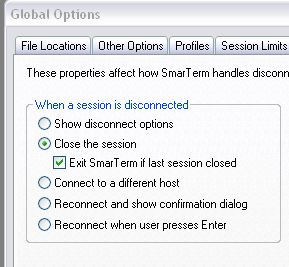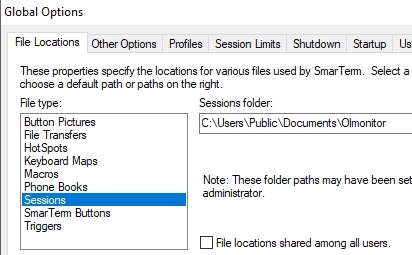OL Monitor 2.0 released
Read all about it here:
Folders used by Ol Monitor
Ol Monitor does it’s best to restrict the folders it works with to just one, the “Public\Documents\OlMonitor” folder.
“C:\Users\Public\Documents\
“C:\Program Files (x86)\OLMonitor VIM”
Normally you would never have to check file permissions on this folder.
The most likely locations will be:
“C:\Users\Public\Documents\
“C:\Users\{username}\Documents\
“C:\Program Files\Esker\SmarTerm\Common\
And clicking Properties-Global options:
Then select “Sessions” under File Locations:
While you’re at it you might check that Ol Monitor has access to the Macros folder as well. Ol Monitor does not even use this folder but it will check there to make sure there is a default macro file. When Smarterm cannot locate the default macro file it gives an error which can prevent Ol Monitor from continuing. So, to avoid the error, Ol Monitor will attempt to write a default macro file to that folder if it cannot find one there already
“C:\Program Files (x86)\Esker\SmarTerm”
Sneak peek at new OL Monitor 3x
Here is a screenshot of the new OL Monitor I have been working on. (click for a larger view)
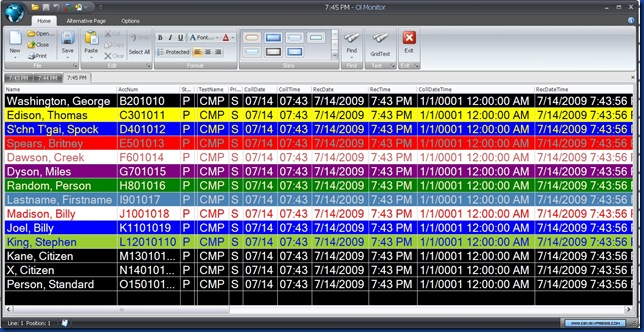
(Don’t be overwhelmed by the eye popping colors and multiple dates/times, this is for demonstration only and date fields can be converted to other formats or hidden individually.)
Among the features in the works:
- Read test data from various data sources.
- Control over background and foreground coloring.
- Filters and TAT’s now unified under ‘Rules’
- Change look with ‘Skins’
- Multiple tabs
- Elegant, logical options configuration
- Object-oriented program design based on .Net architecture will allow for easier updates and feature additions.
- More flexible option storage locations and multiple configurations with easy switching.